Editing TikToks with VideoGen AI: A Step-by-Step Guide
Learn how to use VideoGen's AI to create scroll-stopping TikToks. This guide walks you through each step, from signup to pro-level video edits.
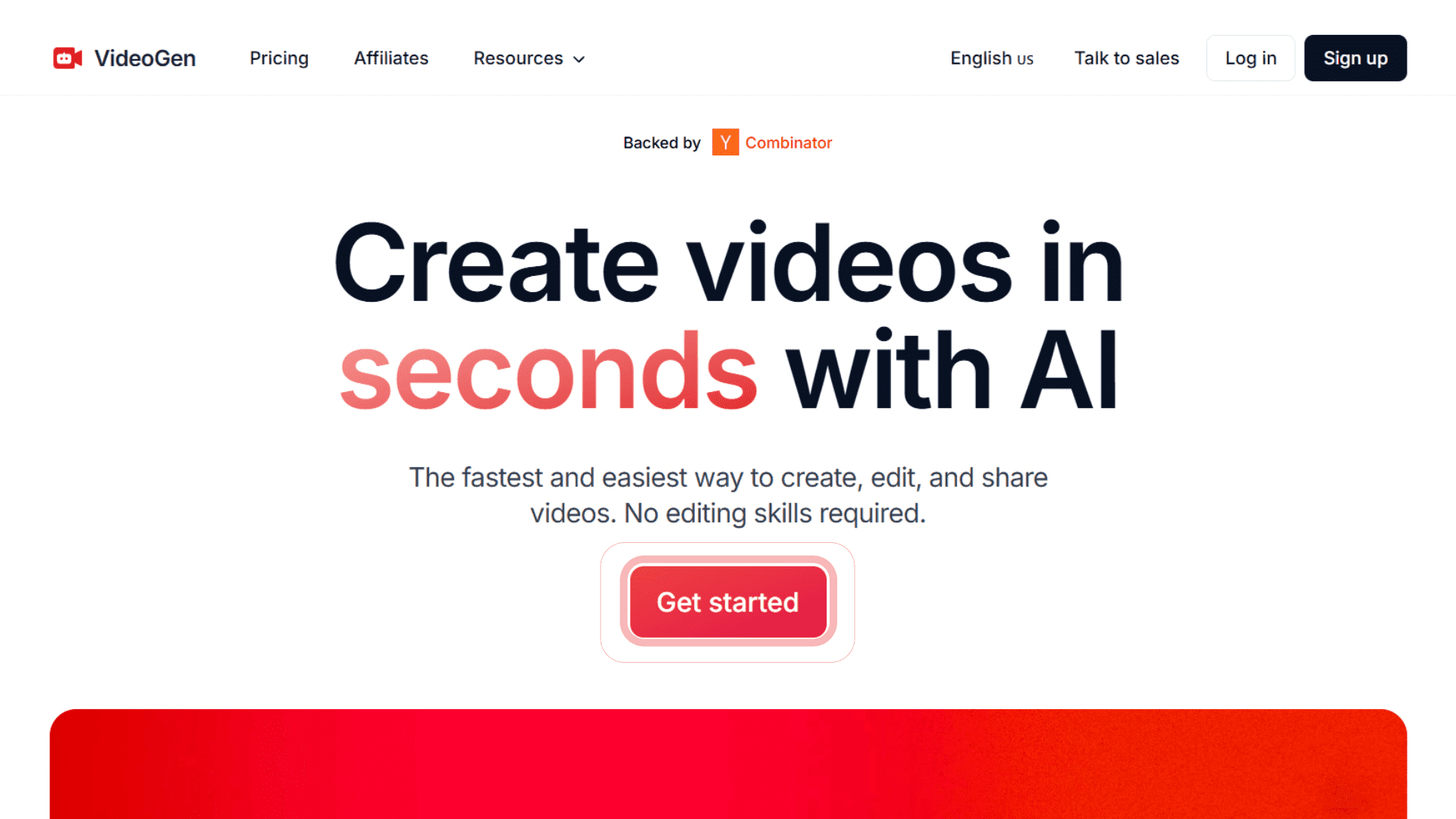
TikTok trends move fast, and to keep up, you need editing tools that are even faster. AI TikTok editing with VideoGen is fast, intuitive, and requires no prior experience which makes it the go-to platform for creators looking to grow quickly.
Don’t worry if you’re new to AI video tools because this guide covers everything. You’ll follow a clear, step-by-step walkthrough of how to create standout TikToks using VideoGen. From signing up and entering your first prompt to tweaking visuals, voiceovers, and captions, you’ll learn exactly how to transform simple ideas into polished, high-performance videos that drive views, engagement, and follower growth.
Step 1: Set up your VideoGen workspace
Start by visiting the VideoGen homepage. Click the red "Get Started" button and sign up using Google or email. After confirming your account, you’ll land in your personal workspace. Here, you’ll see your projects and the left-side menu where most of the tools are located like media uploads, brand kits, and video generation.
Upgrade to the Pro plan for unlimited videos and downloads. Monthly and yearly options are available, with significant discounts for annual billing.
Step 2: Create your brand kit
A consistent brand look boosts recognition. Use the "Brand Kit" tab to add your logo, fonts, and brand colors. Click "Add New Brand," fill in your details, and save. You can reuse this kit across all your videos.
Want to level up? Use the AI Artist feature to generate custom images. Just type a text prompt and get stunning, copyright-free visuals tailored to your content.
Step 3: Generate a video from a prompt
Click the big red "Generate Video" button. Input your idea as a prompt. It can be short or detailed. VideoGen’s AI handles it with ease.
Choose your language (VideoGen supports over 40), video length (based on word count), and upload media if you want. Otherwise, let the AI handle everything.
You can also paste a URL (such as a blog post) and have the platform auto-generate a video from it. This is especially handy for repurposing written content and unlocking marketing power with minimal effort.
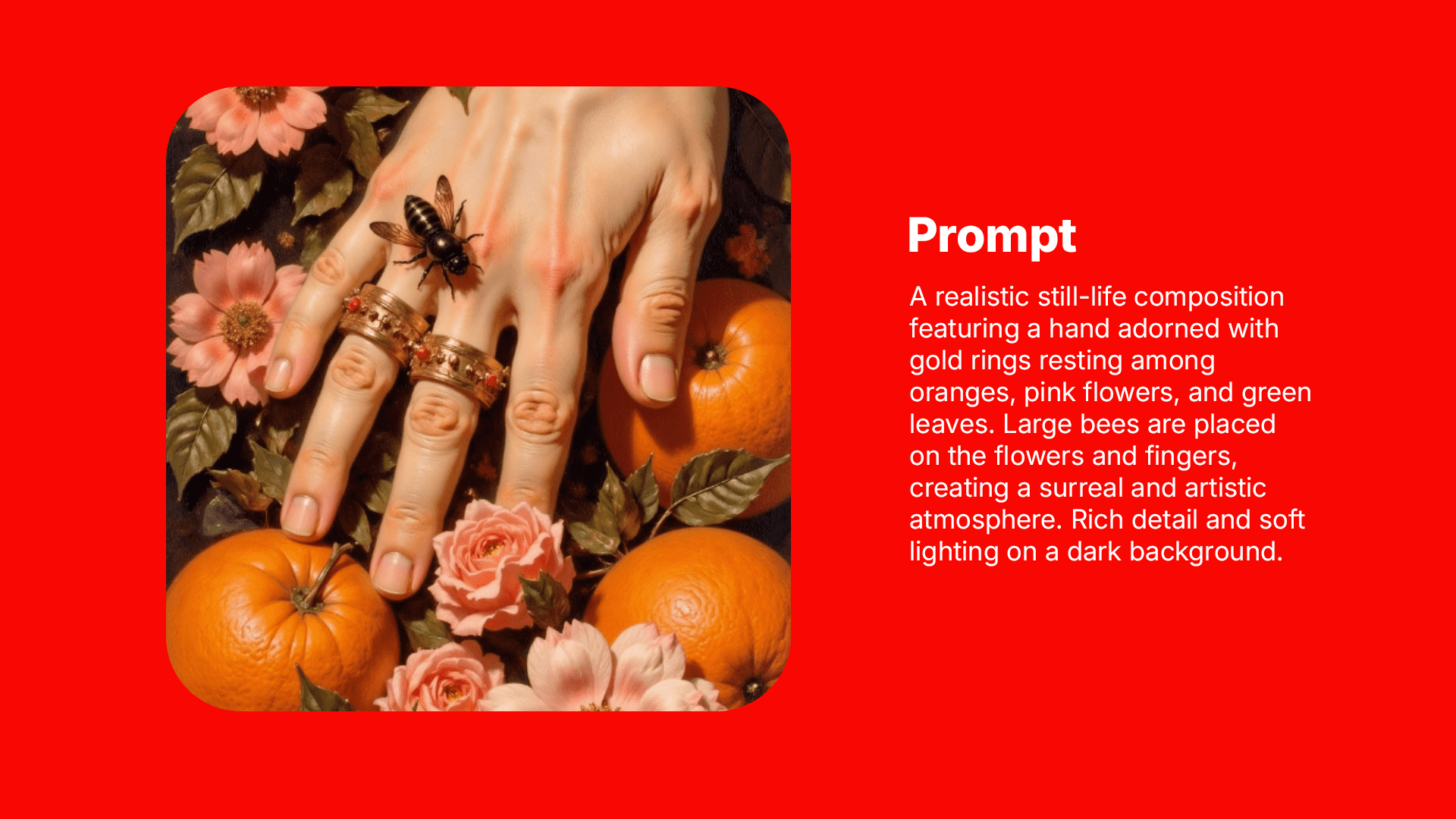
Step 4: Fine-tune your script and settings
Next, you’ll land on the script page. Choose clip pace (e.g., fast for high-energy TikToks), orientation (portrait is best for TikTok), and footage type (stock, AI-generated, or premium).
Make script edits as needed before clicking "Generate Video." In just seconds, you’ll get a full video with voiceover, visuals, and captions—all without touching complex software.
This is where you start to see results. See more capabilities of a Tiktok Video Generator and see how you can do more, and better.
Step 5: Customize with the video editor
Now you're in the editor panel. Click "Play" to preview. Adjust voiceovers by selecting from hundreds of lifelike AI voices. Filter by language or accent until you find your ideal tone.
Add background music using VideoGen's copyright-free library or upload your own. Match the track to your mood, it could be suspenseful, happy, inspirational, etc. Adjust volume to balance voiceover clarity.
Styling captions is simple. Turn them on/off, pick a preset, adjust font and colors, and position them. For TikToks, place captions at the top or middle to avoid them getting cropped.
Step 6: Edit scenes with precision
Use the timeline to tweak specific parts. Each layer (voiceover, captions, visuals) is separate, making it easier to refine.
- Split scenes to edit individually
- Delete parts to clean up content
- Add scenes with new AI-generated segments
- Regenerate specific scenes for a fresh take
The editing interface is similar to most tools, so it’ll feel familiar if you’ve used other editors. This structure encourages efficient editing without needing a deep learning curve.
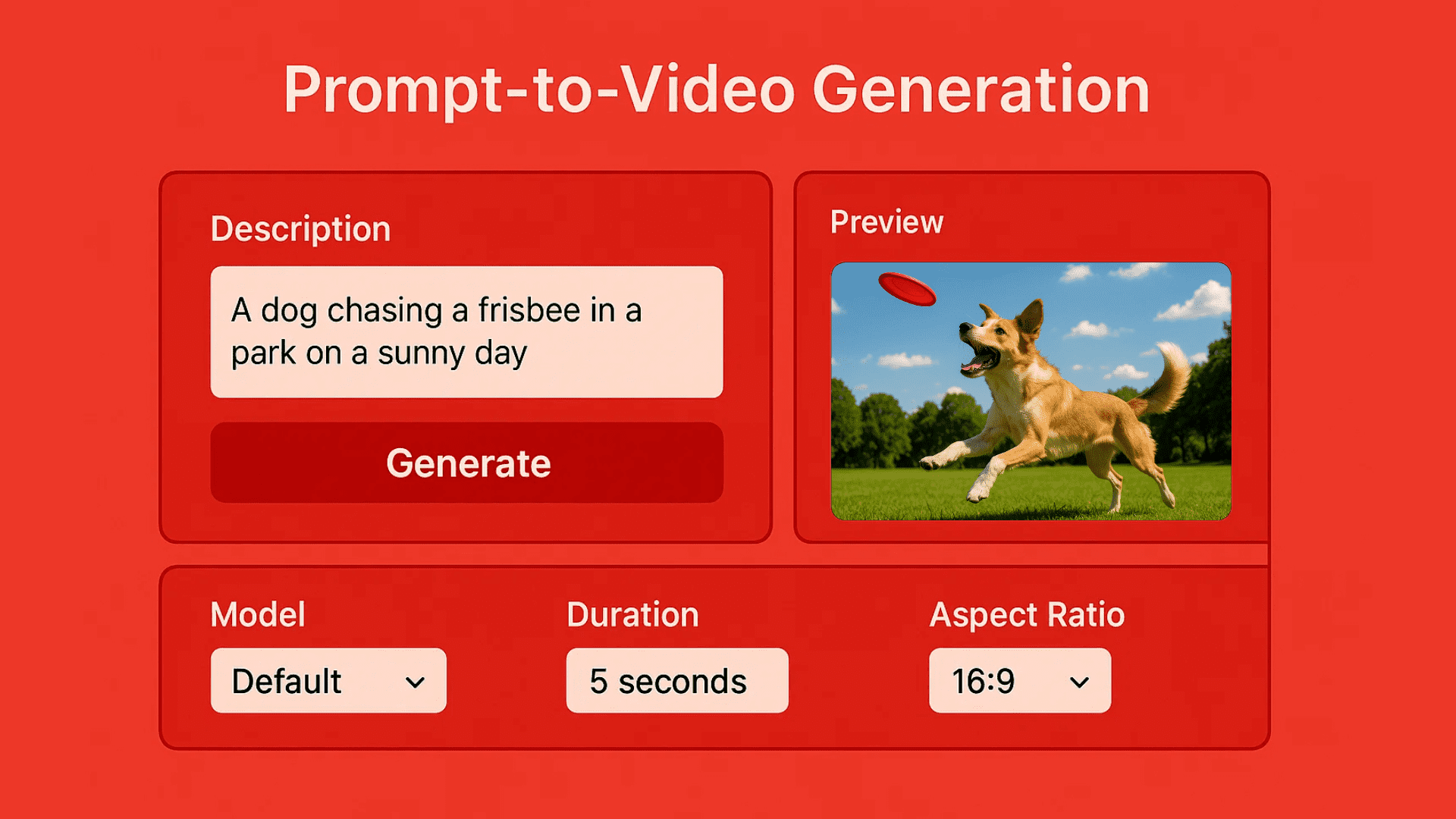
Step 7: Export and share
Once satisfied, click "Share," choose 4K resolution, and export. You’ll get an email when your video is ready to download. Now you’re all set to post high-impact TikToks.
Whether you're building a channel or promoting a product, the VideoGen AI workflow helps you move faster and smarter.
Conclusion
Editing TikToks doesn't have to mean hours of manual cutting and tweaking. With VideoGen AI, you can transform ideas into polished, engaging content in minutes. You’ve learned how to generate, customize, and export your video, all with minimal effort and maximum impact.
You've already got the tools. Now play. Run wild with your ideas, test crazy prompts, and remix your voice. TikTok loves fresh content, and VideoGen helps you deliver it daily.
FAQ
- Do I need editing experience to use VideoGen AI? No, VideoGen is built for beginners and pros alike. Its interface is intuitive, and the AI handles most of the heavy lifting. You can jump in with zero experience and still produce high-quality TikToks.
- Can I add my own media to the video? Yes. You can upload your own images, video clips, and music to personalize the content further. This flexibility helps blend your brand assets with AI-generated visuals seamlessly.
- What’s the best video length for TikTok? TikTok videos typically perform best between 15–60 seconds. With VideoGen, you can create videos as short as 75 words (~30 sec) or up to 1,000 words (~7 min), depending on your strategy.
- Are the AI-generated images and music copyright-free? Yes. Everything generated within VideoGen is safe to use commercially, including images, voiceovers, and music tracks. You won’t have to worry about copyright strikes.
- Can I reuse my brand kit across videos? Absolutely. Once your brand kit is saved, you can apply it to any new project. This ensures a consistent look and feel across all your TikTok content.
