How to Convert Text Into Videos with AI
Discover how to convert text to video AI using VideoGen, and explore how it transforms scripts into cinematic visuals: fast, customizable, and surprisingly effective.

Turning a few lines of text into a full-fledged video used to require a team. Now, you just need an idea and the right tool. If you're curious about how to convert text to video AI, you're not alone.
VideoGen lets you turn scripts into video stories: complete with visuals, voice narration, and scene transitions. In this breakdown, you'll get a first-hand look at how the process works, where VideoGen shines, and what to expect at every step of the process. If you’re looking for how to convert text into videos with AI, you came to the right place.
From words to watchable: starting with a script
When you first enter VideoGen’s interface, the goal is clear: input your words, and watch them come alive. The platform starts you off with a choice: select a pre-designed template or start from scratch. Example, a "Dramatic" theme sets the tone for a noir-style mystery.
Type or paste your script into the editor. You’ll choose a language and word count target (300 words was a good fit for our thriller). The "Generate script" button kicks off the first transformation.
The generation happens in real time, so you can observe how a few key sentences expand into a full narrative. From here, you’re free to tweak the output. For instance, deleting an overused word like "side" or trimming a sentence.
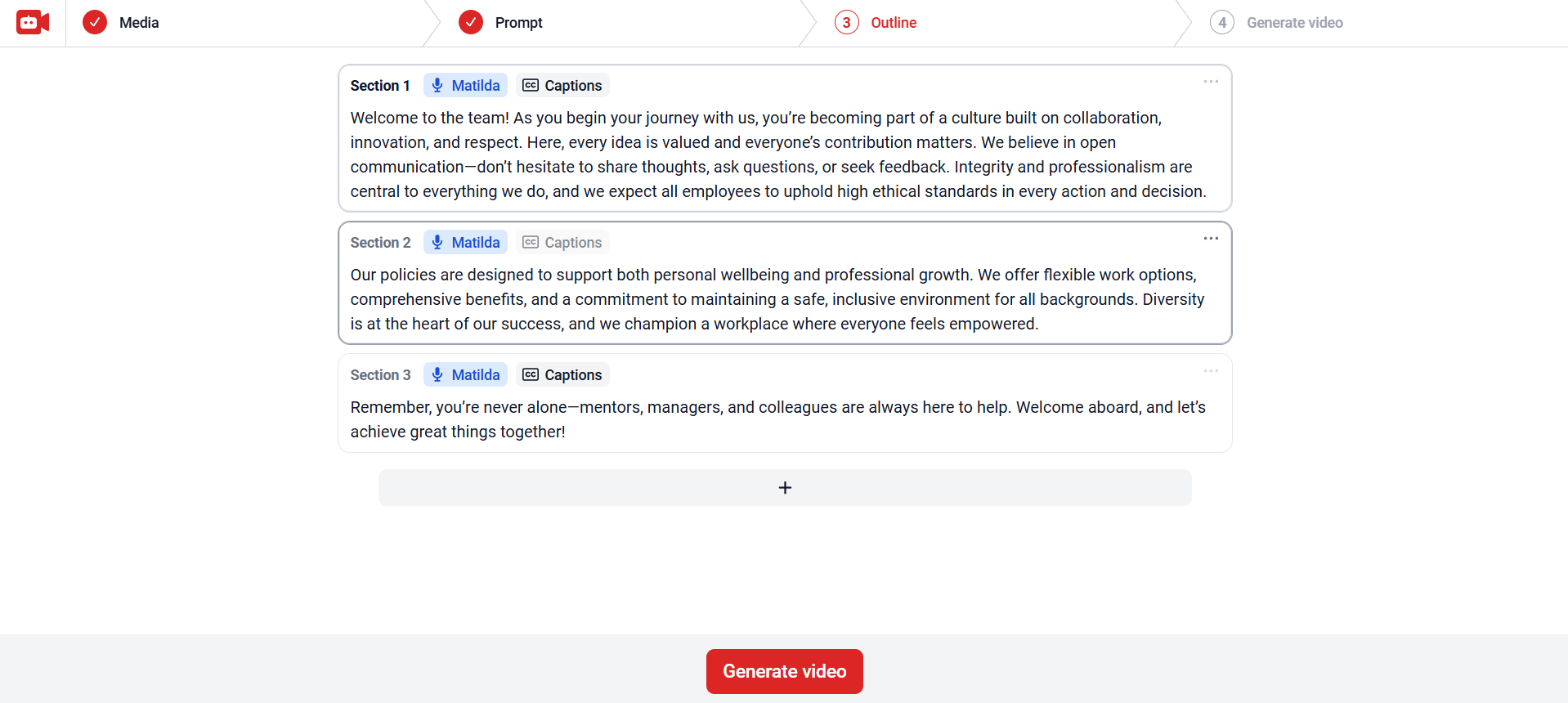
Narrators, ratios, and rhythm: customizing the video build
Next, you pick your voice. Whether it’s Harold’s grounded cadence or Sophia’s smooth delivery, the AI narrator anchors your visuals. Once selected, the voice appears beneath your script, syncing with the eventual playback.
Then it’s time to format the video. Choose your aspect ratio: landscape for YouTube, square for social, or vertical for mobile reels. Set your scene pacing: do you want a new visual every 5–10 words or something slower?
These decisions affect editing speed, helping you control how dynamic or relaxed the viewing experience will feel.
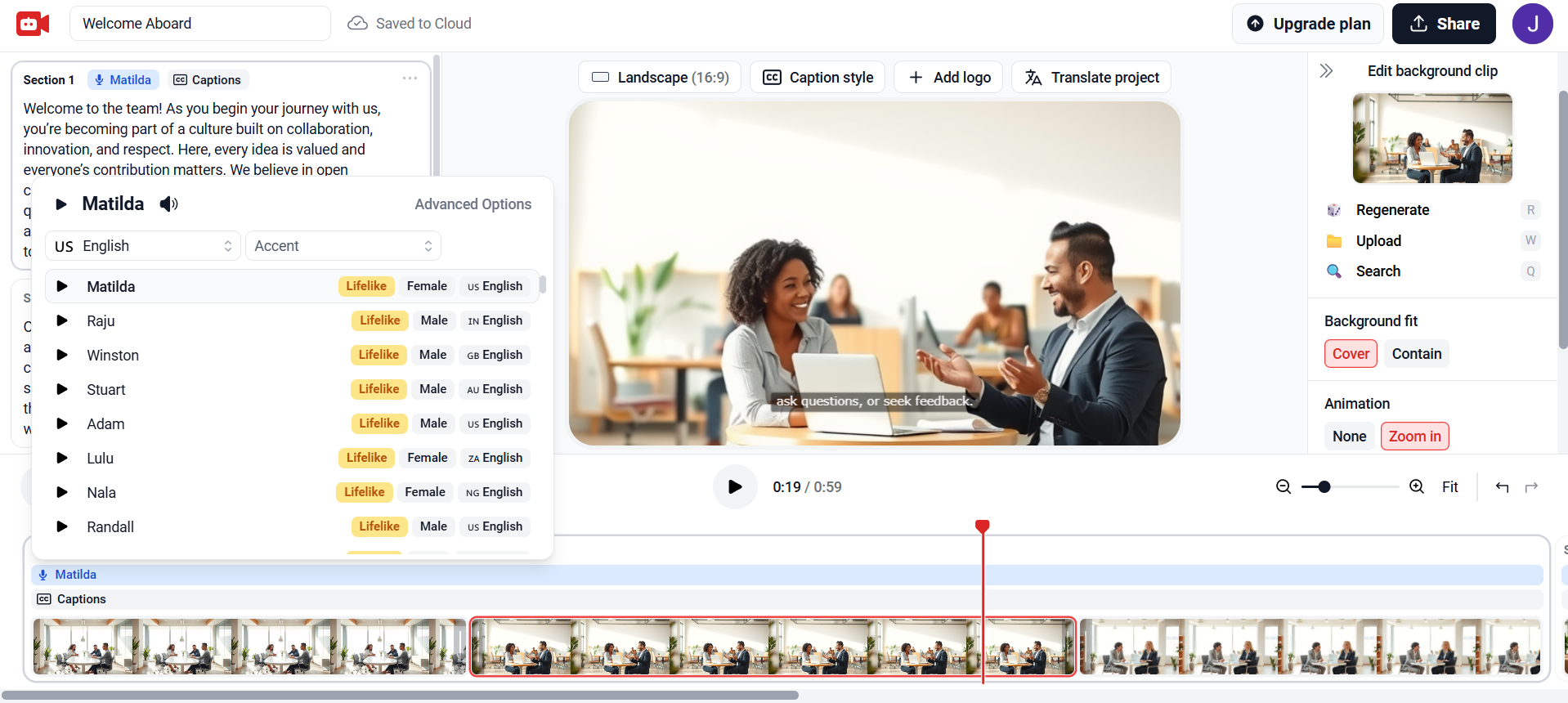
Real visuals or AI art: how the scenes are chosen
Press "Generate video," and VideoGen does the heavy lifting. What’s fascinating is how it sources visuals. Rather than making them from scratch, it curates real-world scenes that match your story’s tone. You might see actual footage of Lake Como for a romantic scene or a city street for a political drama.
It’s particularly effective for marketing examples where realism boosts credibility. If you're promoting a service or concept, these visuals lend instant authenticity. How you make your video totally depends on your intent, perspective, and how you prefer to present your brand.
Iteration and upgrades: pushing the platform further
Want to experiment? Go back and start again with a blank template. Use the same plot points but a different length, say 600 words instead of 300. VideoGen adapts quickly, and with narrators like Winston or Sophia, you can dramatically shift the mood.
Scene frequency, voice tone, and pacing all update instantly. This versatility makes it easy to use the AI Generator across genres from emotional monologues to high-speed action sequences.
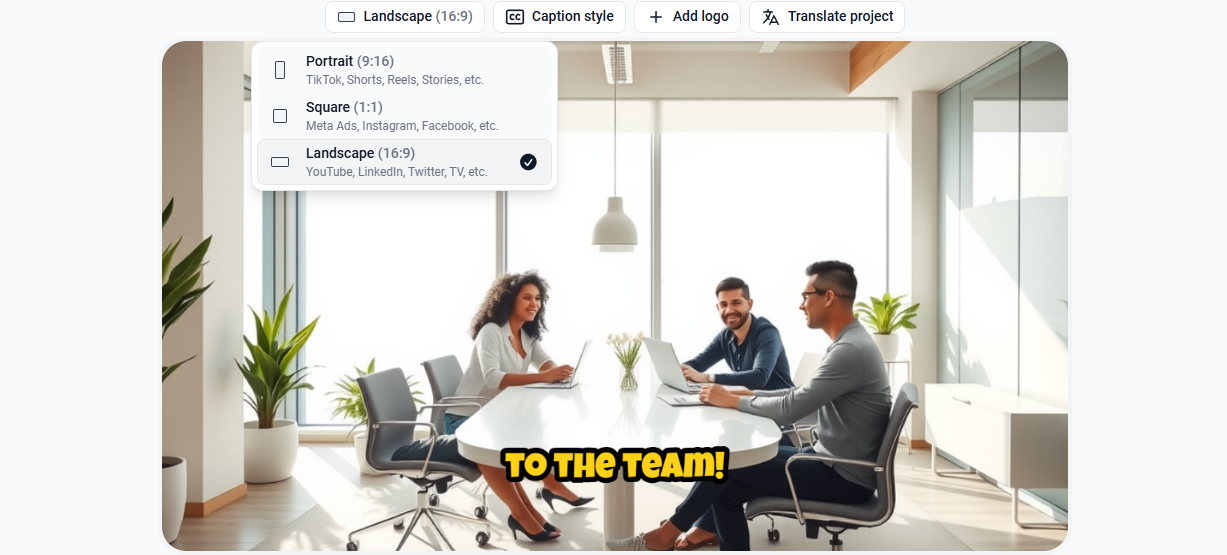
Final touches: finishing and enhancing your video
Before exporting, you can make final edits. Resize your video, change music, adjust captions, or swap voices. Even small tweaks significantly affect the vibe: helpful if you’re tuning for platform-specific styles.
You’ll also notice that some visuals may be reused across projects. While not a flaw, it highlights the importance of refining your scripts and shot selection for uniqueness.
This is where reels editing hacks come in handy. Use smart pacing, distinct voices, and purposeful word choices to make each output feel one-of-a-kind.
Is it ready for prime time?
VideoGen challenges what you thought AI video could do. It isn’t perfect for standalone productions, but it's ideal for layering visuals on existing footage or building compelling promos fast.
Whether you're creating content for clients, pitching ideas, or experimenting with stories, this tool lowers the barrier dramatically.
Conclusion
At this stage, your goals shift from learning to evaluating. VideoGen makes that decision easier. You’ve seen how it turns scripts into sharp, structured video with flexibility, polish, and shockingly fast turnaround.
For content teams or solo creators, it’s a productivity boost and a creative partner in one. Get started with VideoGen, try different narrators, test multiple templates, and see how your message morphs on screen.
You don’t need to commit immediately. But once you see the output, you might just keep coming back.
It’s a toolkit ready for your next visual story.
FAQ
- Can I use my own visuals with VideoGen? Yes, you can upload your own media to blend with AI-generated content. This helps you create a more customized final video that aligns with your brand or narrative.
- How long does it take to make a video with VideoGen? A typical video takes just a few minutes to generate. Script writing, editing, and voice selection are where you'll spend most of your time. The process is streamlined for speed.
- Does VideoGen support multiple languages? Absolutely. You can select from a variety of languages and regional accents. This makes it great for international audiences or multilingual campaigns.
- Are there different plans or is everything free? There are free templates available, but advanced features and premium templates are part of Business or Pro plans. This includes longer script lengths and more narrator options.
- Is VideoGen good for business use or just personal content? It’s suitable for both. Business users will appreciate the ability to create polished videos quickly, while casual users can enjoy experimenting with creative storytelling.
